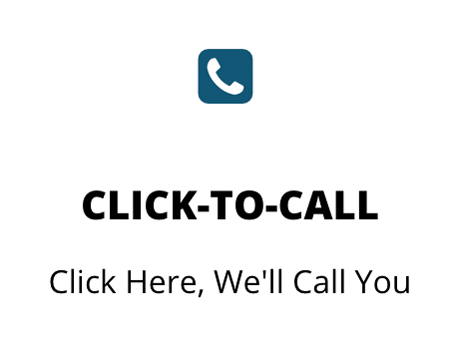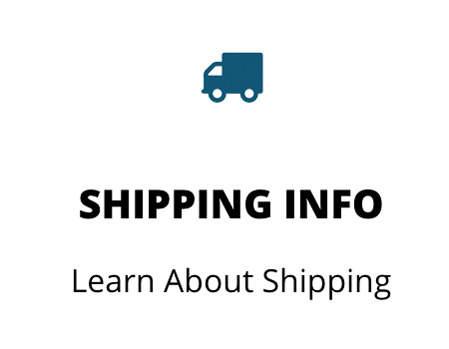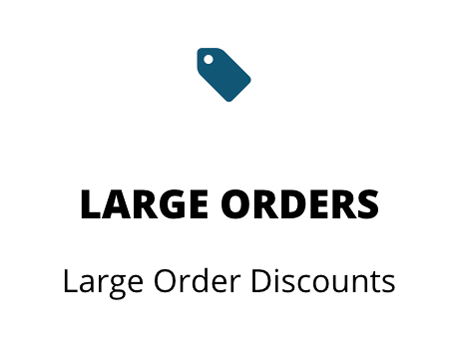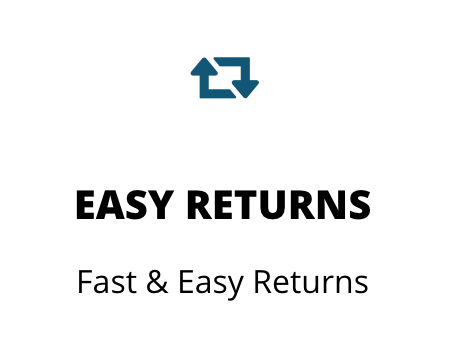Click here to visit the Zebra ZP450 Thermal Label Barcode Printer product page
Zebra ZP 450 Troubleshooting:
Driver Installation Video
Click here to download the drivers
Zebra Printer Not Printing Anything
Device won’t turn on
The printer won’t turn on and there are no indicator light on
On/Off switch on back
Before going any farther, make sure the power switch on the back of the device is switched to the on position.
Power cable plugged in
Next, make sure the power cable is securely connected to the back of the device and then into the power outlet.
Bad power cable
If everything is plugged in and switched on, then the power cable may be bad and should be replaced.
Printing on label is light
Pieces of the label may have light printing while others are normal, or the whole label may be faded
Darkness setting needs adjusting
The darkness, or heat setting, might need adjusting in the driver on your computer.
- On the General tab of the driver window, click on printing preferences
- Expand Device Options and then expand Head Settings…
- Select Darkness Wizard and click the Settings button
- Follow the instructions in resulting window
(Steps from Zebra documentation)
The print head needs to be cleaned
The printer may be dirty and need cleaning. Zebra recommends buying their cleaning pens for such a job and they can be readily found online.
Won’t print and the indicator light is red
The top lid is open
If the top lid is open the indicator light turns red. Try giving it a good push down and wait for a click.
Out of paper
If the printer is out of paper then the light will let you know by turning red.
Printer needs calibrating
If you have paper in the printer and the lid is shut, but the light is still red then the printer may not realize there is paper inside. You can calibrate it to the labels inside the printer by going into the driver settings.
- On the General tab of the driver window, click on printing preferences
- Click the Tools tab
- Expand the Tools option and click the Tools… option above Status Polling
- Click the Tools button
- Click the Calibrate button
(Steps from Zebra documentation)
Paper won’t feed
Printer is out of paper
First double check the printer still has paper. If it does, make sure it is securely sitting in the holder.
The top lid is open
Make sure the top is securely latched shut. It takes a good push for it to lock.
Feed button is defective
If you are trying to feed with the feed button, it may be that the button is defective and needs to be replaced. See this guide on completing this repair.
Paper feeder needs replacing
It is possible that something is stopping the paper feeding roller to not move properly. One of the feeding rollers or a motor may need to be replaced.