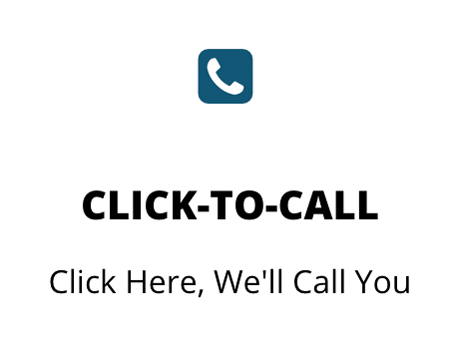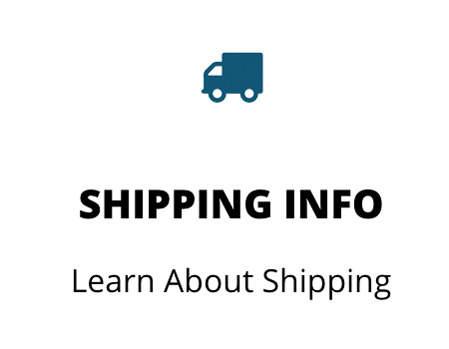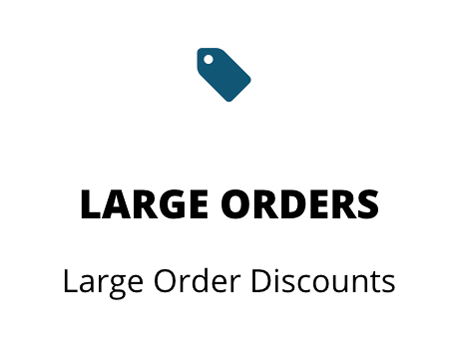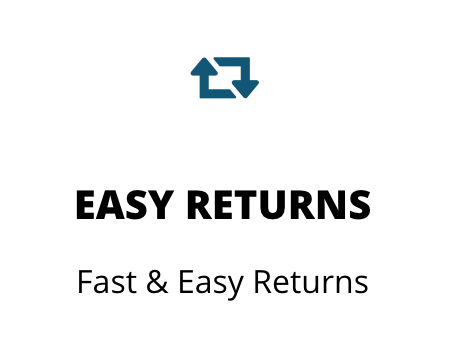The Data LED on Printer is Flashing but the Printer is not Printing.
Symptom – You are experiencing an issue similar to the following:
- You send label request to the printer but it is not responding
- Print job leaves the print queue but nothing is printed.
- Data LED on printer is flashing but the printer is not printing
- No label are fed out of printer when print job is sent from host.
Applies To
Zebra Printers that use ZPL or EPL printer language
Cause or Overview
You cannot send a plain text file to the printer and expect a label response. The Zebra Printer requires all label requests be in the proper programming label format or the printer will not respond or print. There are several languages a Zebra Printer may require, ZPL or EPL. If the printer does not receive the correct language (sending incorrect commands or using the wrong driver selection) then the printer will not respond.
Zebra printer’s use their own native print language to generate a label. The 2 main languages supported by Zebra’s Desktop and Tabletop printers are ZPL and EPL. Check your printer’s specification to determine which language your printer supports. ZPL and EPL can be sent to the printers as ASCII text but must be in the correct command format.
ZPL Example:
^XA ^FO20,20^A0N,40,40^FDTest Text ^FS ….. and so on
This information takes some understanding of the details associated with the printer and its settings related to the programming language. Basically the following details making sure the printer and source format data are properly matched.
Problem Resolution
| Problem | Resolution |
| ZPL Printer is not responding when I send my label request |
|
| EPL Printer is not responding when I send my label request |
|
Diagnostic Mode – A communication diagnostic test can be performed to troubleshoot data problems. It does require that your labels are big enough to allow for readable printouts since there may a lot of data printed. This will print straight ASCII hex characters. This communication test will give the ability to see what data the printer is receiving.