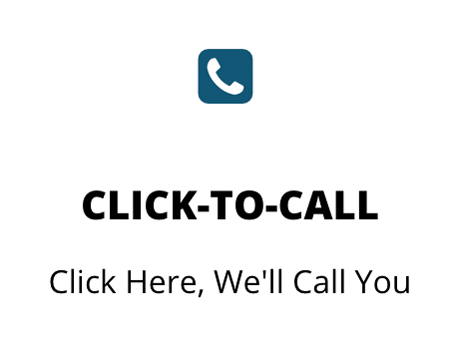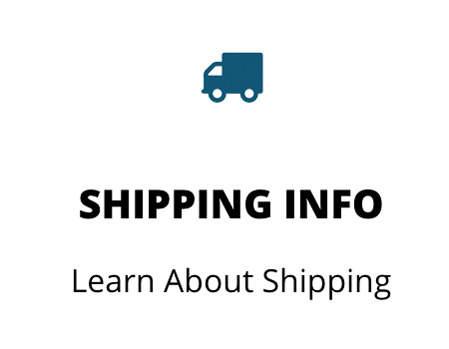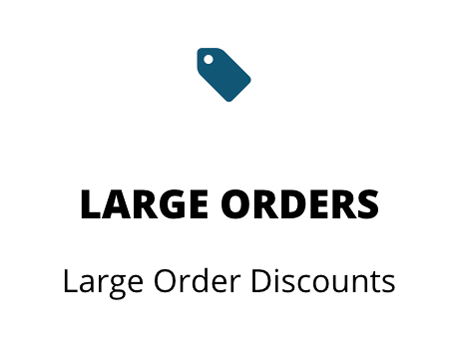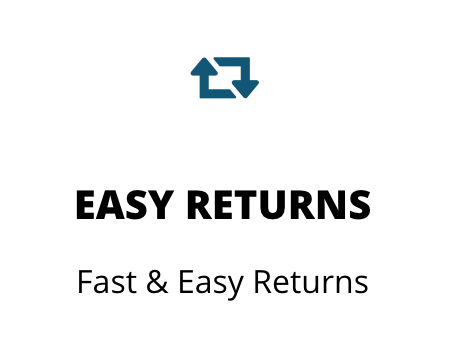2824Plus Printer Feed Button Light Indications and Error Resolution
Topic or Information
Printer Feed Button status indicator light detail and information
Applies To
TLP2824 Plus and LP2824 Plus Printers
TLP2824-Z and LP2824-Z Printers
Details
The Printer Feed Button will indicate the printer status based on the light activity and color. Any of the following conditions can occur.
- no light on
- red or amber light on ( solid or flashing )
- green light on ( solid or flashing )
- Amber light on ( solid or flashing )
The printer status indicator can be interpreted by reviewing the status indicator table.
|
What the status light is telling you |
||
|
Status LED Condition and Color |
Printer Status |
For a Resolution, Refer to number: |
| Off | Off | 1 |
| Solid Green | On | 2 |
| Flashing Amber | Stopped | 3 |
| Flashing Green | Normal Operation | 4 |
| Flashing Red | Stopped | 5 |
| Double Flashing Green | Paused | 6 |
| Flashing Amber | Paused | 7 |
| Alternately Flashing Green and Red |
Needs Service | 8 |
| Flashing Red, Red and Green | Needs Service | 9 |
Important: All printer settings can be impacted by commands sent from a mis-matched or misconfigured driver or software application. A printer that is functioning fine after setup but fails or indicates an error after label requests are received are most likely affected by the host side misconfiguration of the driver or printer software settings. The host device that generates the printer commands for printing typically include printer command configurations. Assure all settings sent from your host match the functioning printer settings to avoid intermittent issues.
Error 1 The LED is off.
The printer is not receiving power.
- Have you turned on the printer power?
- Check power connections from the wall outlet to the power supply, and from the power supply to the printer.
- Disconnect the printer from the wall outlet for 30 seconds and then reconnect the printer to the wall outlet.
- Verify you have the correct power supply. It should have a label that reads Output: 20 VDC, 2.5A
Error 2 Solid Green The printer is on and in an idle state.
- No action necessary
Error 3 Solid Amber The printer has failed its power on self test (POST).
- If this error occurs right after you turn on the printer, contact an authorized reseller for assistance. When the printer is operating normally, the printer status light will be amber for about 10 seconds before turning green (solid or blinking).
Error 3 Solid Amber There is a memory error.
- If this error occurs after you have been printing, turn the printer power off and on, and then resume printing.
Error 3 Solid Amber The printhead needs to cool down.
- If this error continues, turn the printer power off for five minutes or more, and then turn on. If the amber light persists, then the printer requires service.
Error 4 Flashing Green The printer is receiving data.
- As soon as all of the data has been received, the status LED will turn green and the printer will automatically resume operation.
Error 5 Flashing Red The media is out.
- Follow the instructions for Loading Roll Media , and then press the Feed button to resume printing.
Loading for Tear Off
Loading for Cutter
Loading for Peel Mode - Assure the printer is calibrated for the media you are using. Run the Feed Button 2 Flash procedure by holding down the FEED Button for two flashes.
- Assure you have selected the correct Tracking Mode configured in your driver or software (Web/Mark/Continuous). You’ll have to determine where your printer configurations are managed (i.e. Driver, Label Software, or ZPL/EPL program to verify and change if necessary). If you are using the ZebraDesigner Driver
Review the types of media
Error 5 Flashing Red The ribbon is out. (Does not apply to Direct Thermal models)
- The printer has sensed the end of the ribbon roll. Replace the ribbon.
- Assure the ribbon is fully seated on the spindle and core notches fully engaging the spindle
- If you are not using ribbon make sure the printer is configured for Direct Thermal (No Ribbon). You’ll have to determine where your printer configurations are managed (i.e. Driver, Label Software, or ZPL/EPL program to verify and change if necessary). If you are using the ZebraDesigner Driver
Error 5 Flashing Red The printhead is open.
- Close the top cover and then press the Feed button to resume printing.
Error 6 Double Flash Green The printer is paused.
- Press the Feed button to resume printing.
Error 7 Flashing Amber Paused due to printhead over temperature condition.
- Printing will stop until the printhead cools to an acceptable printing temperature. When it does, the printer will automatically resume operation.
Error 8 Alternate Greenn Red The FLASH memory is not programmed.
- Return the printer to an authorized reseller.
Error 9Red and Red Green The printhead or motor has had a critical failure.
- Return the printer to an authorized reseller.