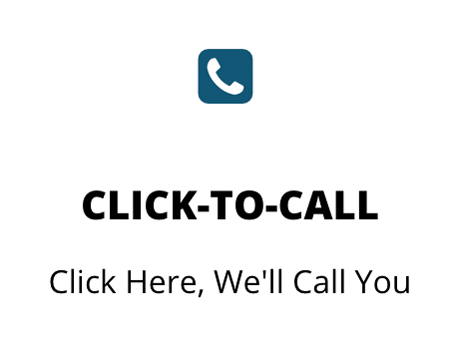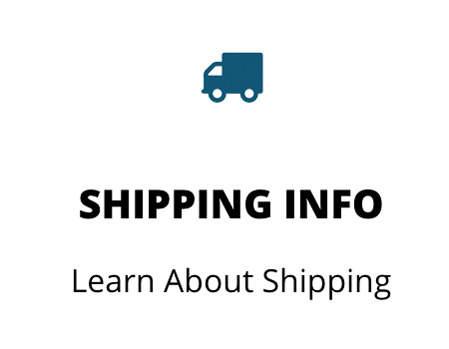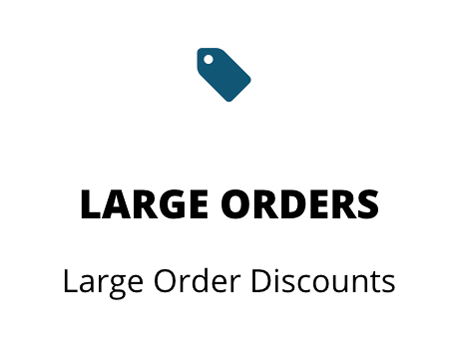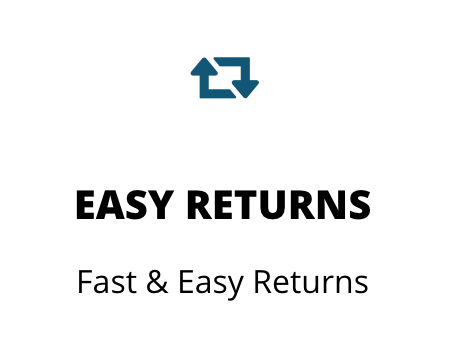Load media on Zebra LP2844/TLP2844, LP2824/TLP2824, LP2442/TLP2442 and LP2742/TLP 2742 model thermal printer
When you load media, you must place the roll on the media hangers and then adjust the media guides.
You must use the correct media for the type of printing you require. When printing without a ribbon, you must use direct thermal media. When using ribbon, you must use thermal transfer media. The printer’s ribbon sensor detects motion of the supply spindle.
Placing the Roll in the Media Compartment
Whether your roll media is inside or outside wound you load it into the printer the same way.
- Open the printer. Remember that you need to pull the release levers toward the front of the printer.
- Remove the outside length of media. During shipment, the roll may become dirty when handled or dusty when stored. Removing the outside length avoids dragging adhesive or dirty media between the print head and platen.
- Separate and hold open the media hangers
- Orient the media roll so that its printing surface will be up as it passes over the platen.
- Lower the roll between the hangers and close them onto the core.
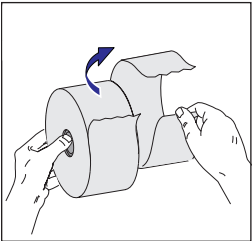
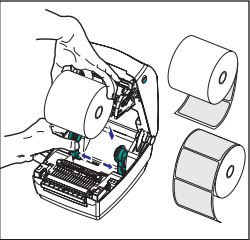
Adjusting the Guides
The adjustable guides direct the media toward the platen and print head.
- Open the media guides by turning the guide adjuster knob to the rear.
- Thread the media through the guides.
- Close the media guides by turning the guide adjuster knob to the front.
- They should just touch, but not restrict, the edges of the media.
- Unless you need to load ribbon, close the top cover.
- Remember that you need to release the cover lock, lower the top cover, and press down until the latches snap into place
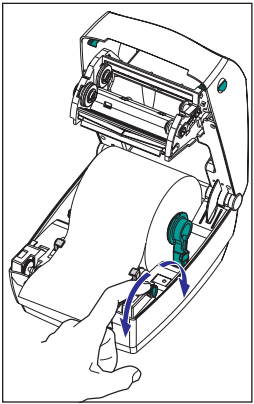
- View Video – Loading media on Zebra LP2844
- View Video – Loading media on Zebra TLP2844